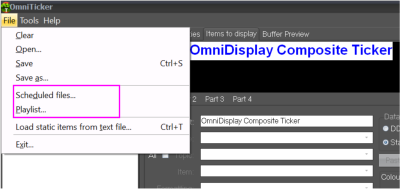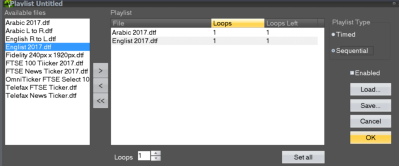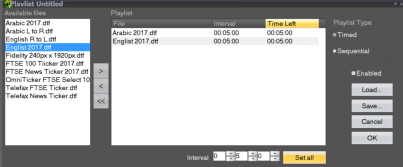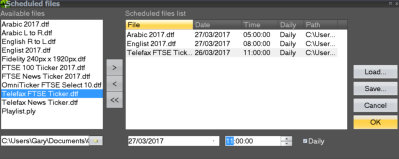OmniTicker User Reference Guide
OmniTicker Ticker Properties............................................................................................................................................................................................
2
Items to Display .............................................................................................................................................................................................................................
3
Managing Parts..................................................................................................................................................................................................................
5
Standard Formatting......................................................................................................................................................................................................
5
Managing Content...........................................................................................................................................................................................................
6
OmniTicker Tools & Reports...............................................................................................................................................................................................
7
Connection Settings.......................................................................................................................................................................................................
7
OmniTicker and Excel..................................................................................................................................................................................................
7
Publishing a Ticker.......................................................................................................................................................................................................................
8
Schedules & Playlists................................................................................................................................................................................................................
9
User Reference Guide
September 2023 v11
OmniTicker
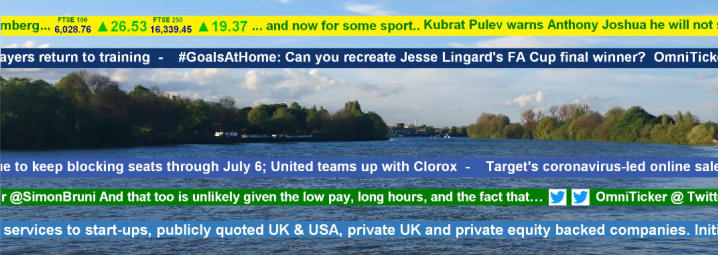

OmniTicker Ticker Properties
OmniTicker has been used by leading financial institutions to support the iconic financial LED tickers. The name ‘ticker’ derives from the ticker symbol; its historical relevance the capability to display real- time information in a scrolling format using the ticker symbol as the identifier for a stock or index. Scrolling message boards are everywhere today and the OmniTicker software has evolved to meet the differing requirements for the display of real-time information. Its overriding design principle: easy to setup, use and change with support for multiple types of information in a user’s chosen sequence. Within OmniTicker, there are two design tabs, Ticker Properties; this defines the characteristics of the ticker, type, size and scroll direction and Items to Display where a user defines data types, formats and content to be displayed. A third tab provides a view of what is in the buffer for each active virtual ticker. Within Ticker Properties , the standard ticker type is a Video Ticker. For a new user this type should be selected and it defaults to full colour with the LED Colours (checked). From here, a user defines the height and width of a Virtual Ticker which can be later published to a physical target ticker or display. A user should ensure the height and width of the of the virtual ticker is set in accordance with size and position required on the target physical display.
OmniTicker User Reference Guide
Page
2
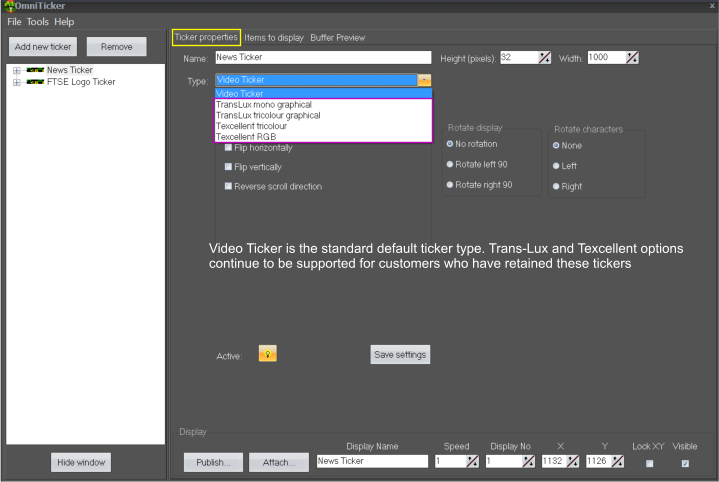

OmniTicker User Reference Guide
Page
3
Options:
the
default
is
horizontal
scrolling
where
the
ticker
moves
from right to left.
Where,
for
example,
a
language
is
naturally
read
from
right
to
left,
(e.g.
Arabic),
the
ticker
would
scroll
left
to
right,
using
the
reverse scroll direction option.
For
vertically
scrolling
tickers,
bottom
to
top
and
top
to
bottom.
Rotate
90
(left
and
right)
provides
this
function.
A
secondary
option
allows
characters
to
be
rotated
left
or
right
to
make
reading
information
easier.
Items to Display
Items to display is where the ticker content is constructed. It has four panels; the first shows the tickers available with the option to add or remove them. The second panel is a preview window that shows the selected data item highlighted in panel 4, and the third panel provides the source data and edit functions.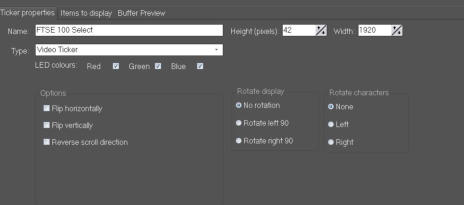


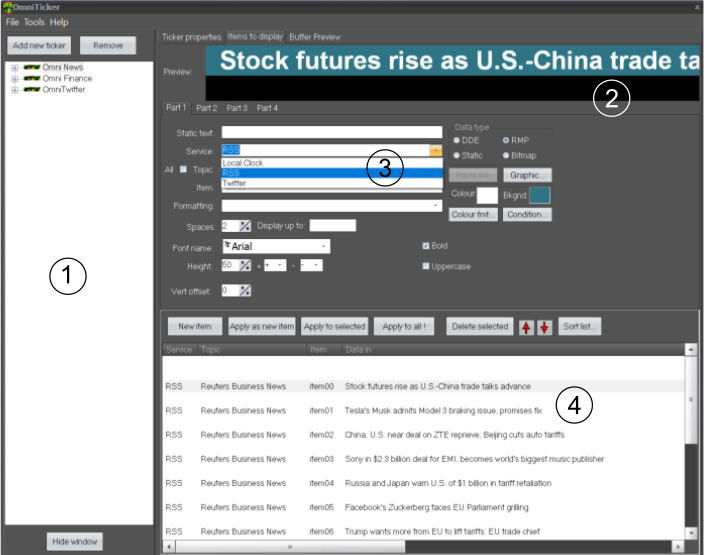
OmniTicker User Reference Guide
Page
4
Data Types and Services
Four data item types can be displayed:
Static
Text,
DDE
Excel items
RMP
External data items
Bitmap
JPEG/PNG image items
DDE and RMP items have additional settings of Service, Topic and Item.
Service includes: Local Clock, RSS (OmniRSS data feeds), Twitter (when enabled in OmniRSS).
Topic: lists the group of data items associated with the chosen Service and Item lists every data
item available within the Topic.
Item: each Item can have up to 4 Parts, each part having its own data type. Static text can be
entered as a precursor to any Part (data item). Topic is the location/name of the attaching
spreadsheet and Item, the cell location.
Static Data types only allow for text input only. A simple bulk load facility is also available from the
File tab menu using text file input. Each line in a bulk upload text file becomes a data item in the
ticker and can be amended as required.
Excel Data types require the spreadsheet to be open on the host desktop. Copy and Paste Link is
the standard way to add a cell from Excel; this will populate the Service, Topic and Item in the
dialogue box. Alternatively, these values can be entered manually.
RMP Data types can access four Services, Local Clock, RSS (OmniRSS data feeds) and Twitter.
Each data item is selected from the dropdown menu, Service, Topic and Item.
Bitmap/ JPEG/ PNG images are loaded from the Graphics button and should be the same size in
pixels as the height as the ticker.

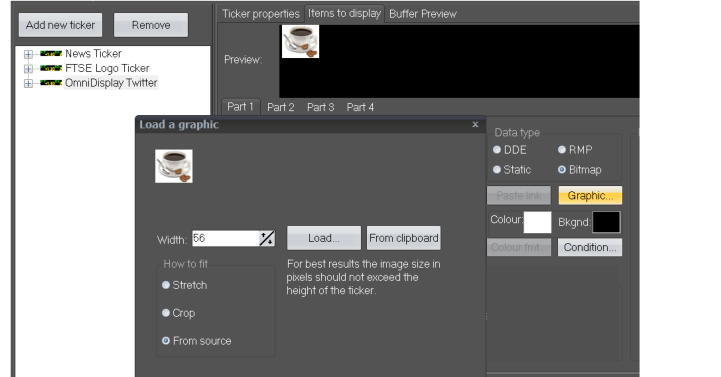
OmniTicker User Reference Guide
Page
5
Managing Parts
Each Part has one data item, the purpose of Parts 2, 3, and 4 is to provide the capability to group related data items together, although there are logical constraints on what data is grouped. In the example here, Part 1 is static text ‘FTSE 100’, Part 2 is the Last Trade price and Part 3 is the Change from the previous value. Last Trade price. Part 2 and Part 3 have been grouped together and formatted such that Part 3 will appear under Part 2. The colour of each data item and its background are user-defined from the colour palette.Standard Formatting
Each item part can be individually formatted; spaces before the item part, display up to, font and size vertical offset and for numerical values, positive, negative, up and down arrows. Each item part can be set individually to ‘Bold’ or to appear in ‘Uppercase’; these attributes apply to numeric or text based item parts. ‘Display up to’ is used to discard superfluous characters at the end of a field. For example, if retrieving a field from Reuters using DDE, the stock symbol ANL.L, but could be displayed as ANL by placing a dot in the ‘Display up to’ dialogue box. The same can be used to remove surplus ‘http’ links in Twitter which cannot be displayed. Conditional Formatting Conditional colour formatting can be based on whether the data item is a positive or negative number, whether it falls within a user defined range or whether it is higher or lower than its previous value; colours are user defined. Conditional colours can be applied to both the data item and its background. In addition, each item part can be Conditional displayed dependent on user defined logic.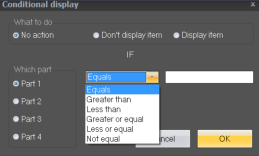
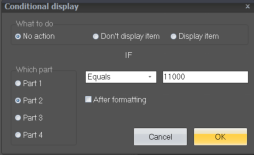
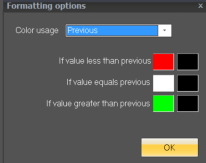
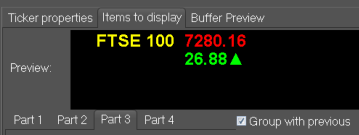
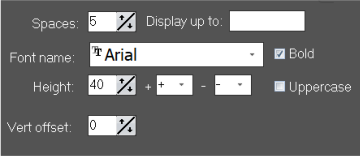

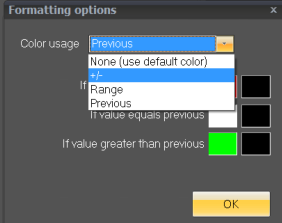
OmniTicker User Reference Guide
Page
6
Managing Content
Adding and removing tickers is straight forward; remove does not delete the source file, but before removing a ticker it should first be saved to ensure it can be retrieved if required at a later date (use the File tab, Save or Save As). ‘Add new ticker’ opens a new editing dialogue box. From there a user can add a data line of their choice. Starting with ‘New Item’, select ‘Data type’, add the Parts required and ‘Apply to selected’. Where data lines have a similar structure, an existing data line can be selected, amended and ‘Applied as a new item’. ‘Apply to all’ will only apply at part level; where a user edits a data line part (e.g. makes a formatting change), this can be applied to all parts at the same level (e.g. all Part 2’s). Data lines can be moved up and down in sequence, sorted and deleted as required. Once a virtual ticker has been created it should be saved, usually to the default folder: Documents/OmniApps/OmniTicker. Scheduled Files, Playlist and Static Items are covered later in this document.
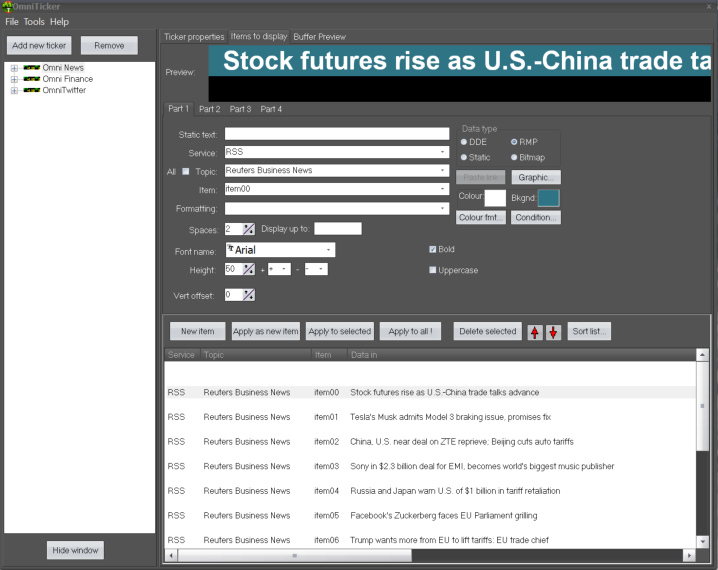
OmniTicker User Reference Guide
Page
7
OmniTicker Tools & Reports
OmniTicker has a powerful RSS feed manager, OmniRSS. OmniRSS User Guide provides full details on its use and connectivity. OmniRSS is used to extract real-time data from RSS Feeds and Yahoo Finance, whereas Excel is the primary interface to financial data feeds such as Reuters and Bloomberg. Excel is also used to provide a simple interface to a user’s internal systems to source internal real-time numerical data.Connection Settings
From the Tools tab a user can view the connection settings to OmniRSS and the Message Log. The Feed handler auto-connects to OmniRSS with a default port 5004. The message log records the applications actions and provides a user with any errors in attaching to the associated programs and services.OmniTicker and Excel
For OmniTicker to work with Excel the application must be open on the desktop and started prior to starting OmniTicker. DDE Links show the number of active links and any that are broken. A user can define how broken/bad links are shown on the virtual ticker.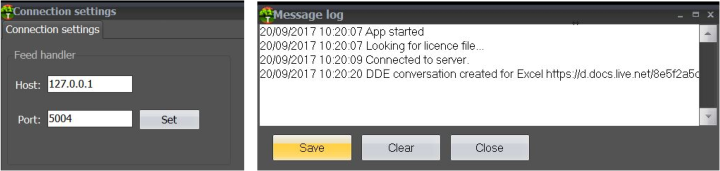
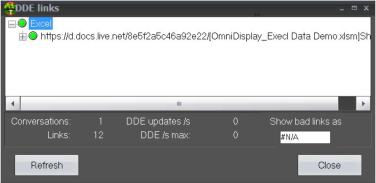
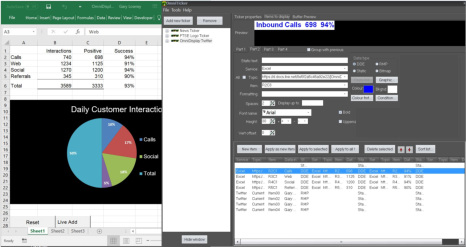

OmniTicker User Reference Guide
Page
8
Publishing a Ticker
From the Ticker Properties tab, the Publish function opens the above dialogue box. From here a user will see all the virtual tickers open and available. For ease of reference, the Display Name is user defined, whereas the Virtual Display is selected from the dropdown menu, which lists displays that are open and available. These include standard tickers, playlists and schedules with playlists and schedules identified by an adjacent symbol. Speed: The speed at which the ticker scrolls; default is 1 (slowest) with 5 (fastest). Display No: This is the display number identified from Windows Extended Desktop. For example a second monitor would be 2 and a third and forth, 3 and 4. X & Y: For a standard video ticker these are usually be set to (0,0). Where the ticker is required to appear on a display larger than the ticker’s size in pixels, the X and Y coordinates would be specified by the user and set such the ticker appears in the correct position on the the target display. Lock XY: Ensures each time OmniTicker restarts the virtual ticker will appear in the correct place on the target display. Visible: A user can opt to the make a particular virtual display not visible on the target display. This could be a user is editing the virtual display or has chosen to publish a different virtual ticker to that physical ticker or display.
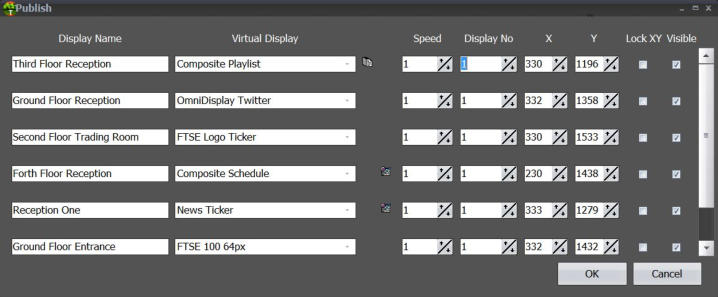
OmniTicker User Reference Guide
Page
9
Schedules & Playlists
Schedules and Playlists provide the capability to change the content that appears by grouping tickers together that are the same height and width in pixels. Schedules and Playlists can be composed from any of the available user files that are placed into the directory: Documents/Omni Apps/OmniTicker Schedules are setup by selecting the tickers, the date upon which they are to start, time and frequency. A schedule can also include a Playlist Playlists are sequential or timed, can be active (enabled) or non-active. Timed playlists are intended to replay with their refreshed data (where appropriate) with each playlist set to go through a number of loops (replays) before returning to the beginning of the list. Sequential playlists are set to play for different time intervals. Scheduled files have a file extension ‘sfl’ whereas Playlists have a file extension ‘oply’.