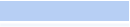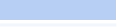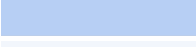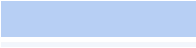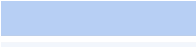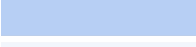OmniDisplay - Integrated Layout Editor and Media Player
OmniDisplay - Versatility & Ease of Use
OmniDisplay User Guide and Functional Reference

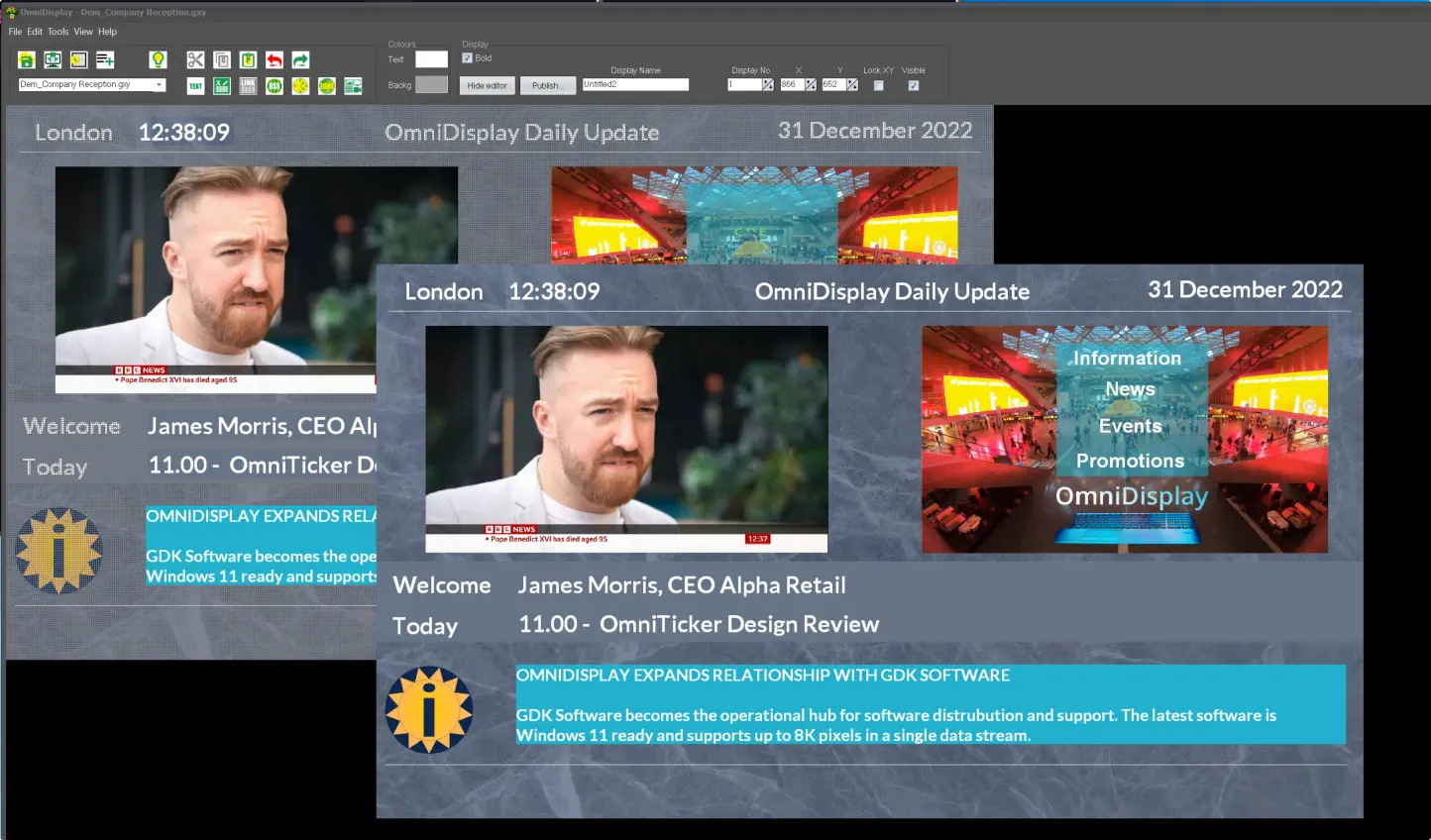
5
2
3
4
1
Standard Windows 10 /11 Desktop
1
Publish Locally / Cloud: Any Video Monitor or LED Display
2
Internet sourced Content including TV Channels and Apps
3
Any Graphics, Videos and Text with support for Playlists
4
Vertically Scrolling Message Bars / Message Playlists
5
Live Multiline Text Messages / Message Playlists
OmniDisplay Functionality

Setting-up OmniDisplay
The software requires a standard Windows 10/ 11 desktop. The desktop is connected to each display through an HDMI port and uses extended Windows to publish that window’s content to the target display. Additional network controllers can be installed to support multiple displays as required.Saving and Retrieving Content Templates
Content templates (files) are saved in a default location, ‘Documents/OmniApps’ on the local desktop. They can be saved anywhere and published to a cloud location of choice. Content templates can be edited by anyone with the OmniDisplay application.Integrating with Third Party Content (using URLs & RSS feeds)
Any publically available internet sites can be added to a content template. These include for example the BBC and Sky News TV channels and numerous RSS Feeds, previously aggregated though OmniRSS. This also applies to Google Apps, Sheets, Docs, Slides and Photos being examples.Integrating with Microsoft Excel
This has been a cornerstone for the success of OmniDisplay over the years. It is the means by which the application extracts, formats and publishes real-time financial data to connected displays. It is this methodology that is used to extract and publish Reuters and Bloomberg data. More recently, the same methodology has been used to publish real-time production and packaging statistics for a global manufacturer.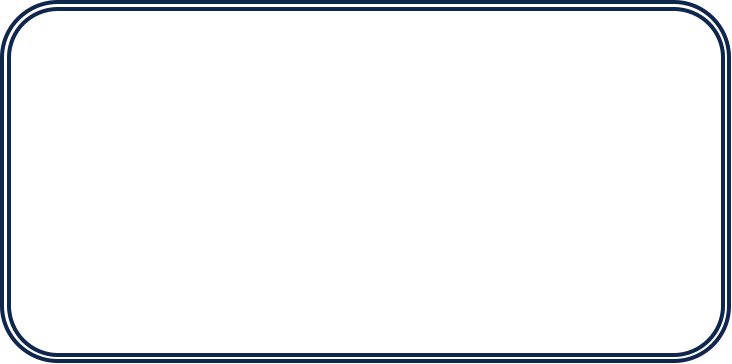

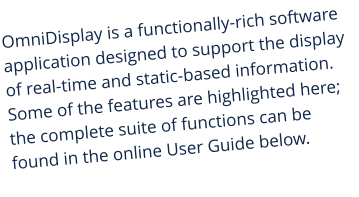
Panoramic Real-time Displays

OmniDisplay was designed and conceived as an easy-to-use WYSIWYG digital display content designer. Simple-to-use, intuitive, and cost-effective, where the time-to-publish is a
priority. It does much more, but that is a quick start!
Real-time Digital Signage Software
OmniDisplay - Integrated Layout Editor
and Media Player
OmniDisplay - Versatility & Ease of Use
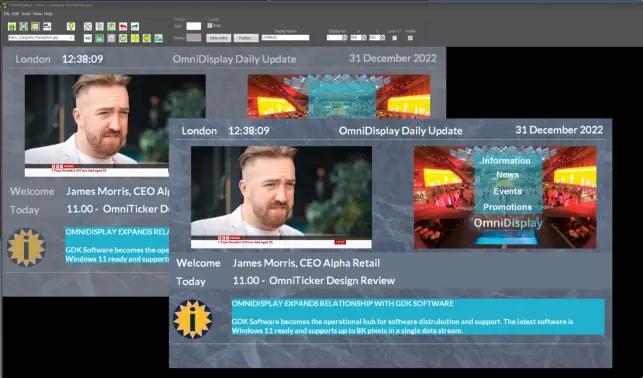
5
2
3
4
1
Standard Windows 10 /11 Desktop
1
Publish Locally / Cloud: Any Video Monitor or LED Display
2
Internet sourced Content including TV Channels and Apps
3
Any Graphics, Videos and Text with support for Playlists
4
Vertically Scrolling Message Bars / Message Playlists
5
Live Multiline Text Messages / Message Playlists
OmniDisplay Functionality

Setting-up OmniDisplay
The software requires a standard Windows 10/ 11 desktop. The desktop is connected to each display through an HDMI port and uses extended Windows to publish that window’s content to the target display. Additional network controllers can be installed to support multiple displays as required.Saving and Retrieving Content Templates
Content templates (files) are saved in a default location, ‘Documents/OmniApps’ on the local desktop. They can be saved anywhere and published to a cloud location of choice. Content templates can be edited by anyone with the OmniDisplay application.Integrating with Third Party Content
(using URLs & RSS feeds)
Any publically available internet sites can be added to a content template. These include for example the BBC and Sky News TV channels and numerous RSS Feeds, previously aggregated though OmniRSS. This also applies to Google Apps, Sheets, Docs, Slides and Photos being examples.Integrating with Microsoft Excel
This has been a cornerstone for the success of OmniDisplay over the years. It is the means by which the application extracts, formats and publishes real-time financial data to connected displays. It is this methodology that is used to extract and publish Reuters and Bloomberg data. More recently, the same methodology has been used to publish real-time production and packaging statistics for a global manufacturer.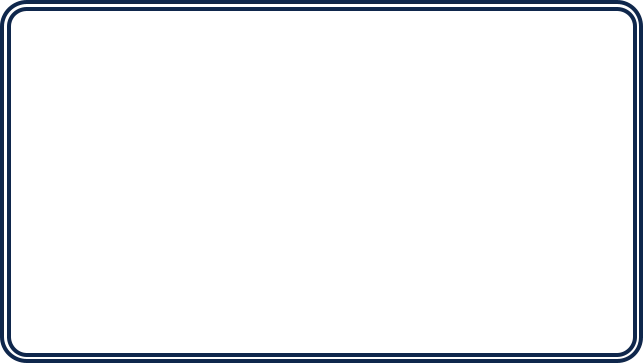
Panoramic Real-time Displays
OmniDisplay is a functionally-rich software
application designed to support the display of
real-time and static-based information. Some of
the features are highlighted here; the complete
suite of functions can be found in the online User
Guide below.

OmniDisplay User Guide
On this device, the User Guide is best viewed on at full screen or via a PDF.Real-time Digital Signage Software
OmniDisplay was designed and conceived as an
easy-to-use WYSIWYG digital display content
designer. Simple-to-use, intuitive, and cost-
effective, where the time-to-publish is a priority.
It does much more, but that is a quick start!